Inventory Management
On analyzing and understanding the needs of entrepreneurs, our customers and the ever changing market, we came to know that one of the core foundations of developing a business is proper inventory management.
Every organization has its own way of managing their inventory. But the process gets harder and becomes more complex as you reach out to more customers and new markets. Hence we here at GI are providing with all new module that will make your inventory management transparent and lucid. The all new inventory module consist of following sections:
- Warehouse
- New Item interface
- Adjustments
- Transfer Order
- Purchase Order
- Bills
Warehouse
Managing multiple warehouses at one place has never been so easier. GI inventory provides you with a sleek multi-warehouse system that allows you to track and manage your inventory seamlessly across different locations. The warehouse module in settings allows you to do the following tasks:
- Enable multiple warehouse.
- Edit a warehouse.
- Mark a warehouse as primary
- Mark a warehouse as Inactive.
- Mark an Inactive warehouse as Active.
- Disable multiple warehouse.
New Item Interface
We have come up with the new dual view of items. Users will now have options to create items under two broad categories.
- Product
- Service
Another categorization will be as:
- Inventory item.
- Non-Inventory item.
Adjustment
Inventory adjustments are used to synchronize the inventory or stock to account for things that occur outside the normal business like theft, damaged goods, data entry error etc. You can perform two types of adjustment:
- Quantity Adjustment.
- Value Adjustment.
Quantity Adjustment:
You can add or remove stocks from the quantity and record them as adjustments. To make an adjustment, simply open Items->Adjustment and the select Quantity Adjustment.

Value Adjustment
You make a value adjustment to your stock in your inventory, when the value of the stock increases or decreases due to any reason. **For example: **If the value of the stock of microwave you have, decreases due to aging, you need to make a value adjustment on the Current Value, by typing the new value against Change Value. The Adjusted Value field will automatically get populated with the appropriate value. 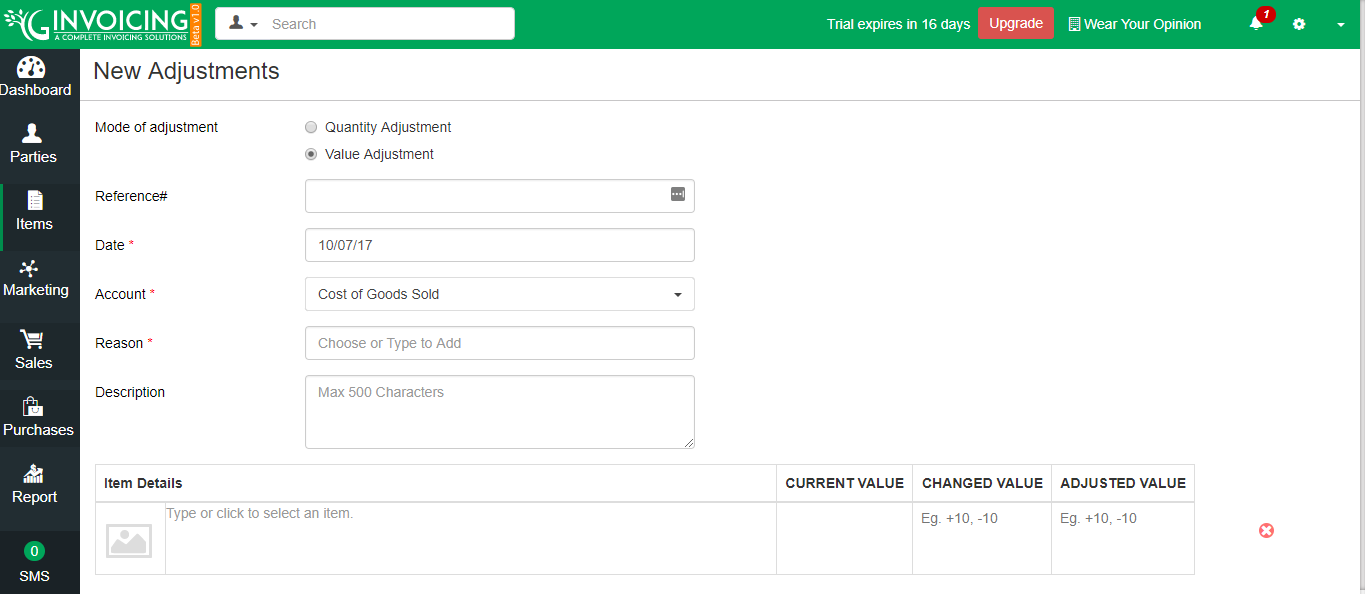
Transfer Orders
Transfer Orders allow you to transfer stock from one warehouse to another and automatically updating item stock in respective warehouse, thereby greatly reducing the hassle of manually updating the stock levels. You can perform following actions for Transfer Orders:
- Create a new Transfer Order.
- Receive a Transfer Order.
- Printing Transfer Order.
- Swapping Warehouses in Transfer Order.
- Deleting a Transfer Order.
- Importing a Transfer Order.
- Exporting a Transfer Order.
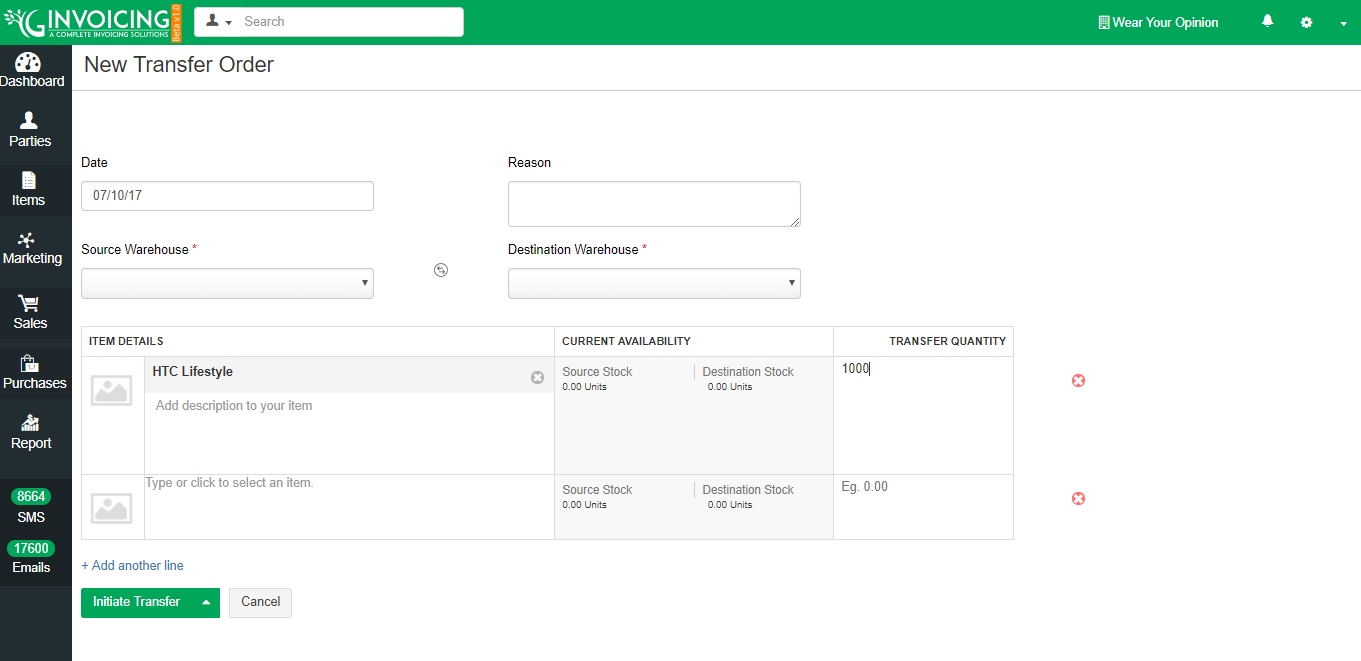
Purchase Orders
A purchase order is an official document that you issue to your vendors, indicating relevant information about what you want to buy, the quantity, the price agreed for that particular product or service. Purchase Order Workflow:
- Following actions can be performed on Purchase Orders.
- Create a new Purchase Order.
- Edit a Purchase Order.
- Delete a Purchase Order.
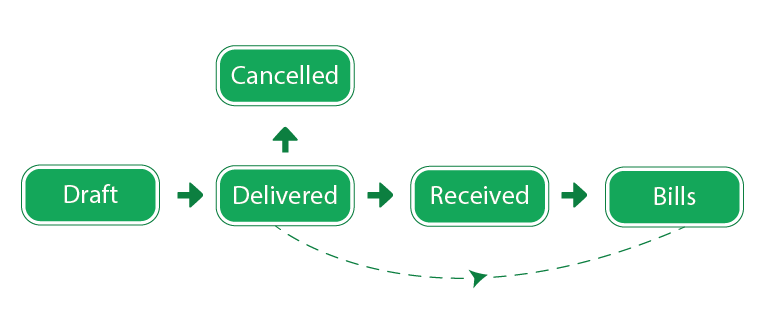
Following actions can be performed on Purchase Orders
- Create a new Purchase Order.
- Edit a Purchase Order.
- Delete a Purchase Order.
Bills
When your supplies goods or services to you on credit, you are sent an invoice that details the amount of money you owe him or her.You can record this as a bill in GI and track until it’s paid.
Bill workflow: 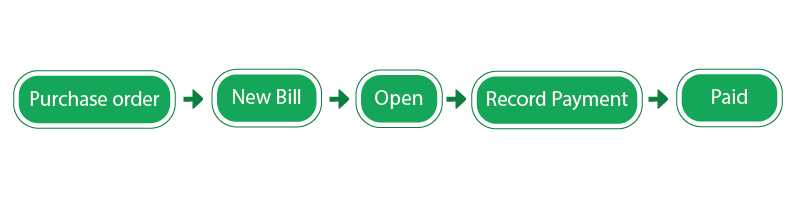
Following actions can be performed on bills:
- Create a Bill from purchase order.
- Record Payment against a bill.
- Cancel or Delete a Bill.
- Update a Bill.
Serial Numbers
We have included tracking of items via serial number. Serial numbers are unique to individual product. Usage of serial numbers is solely dependent on the user requirement, users are provided with options to enable or disable serial numbers as required. We provide users with following options to create serial numbers: One per item: Here only one serial number will be applicable to individual item. Multiple per item: Here user can provide manually/automatically serial number for individual item or can define a range to generate the complete list of numbers by the system.</p> 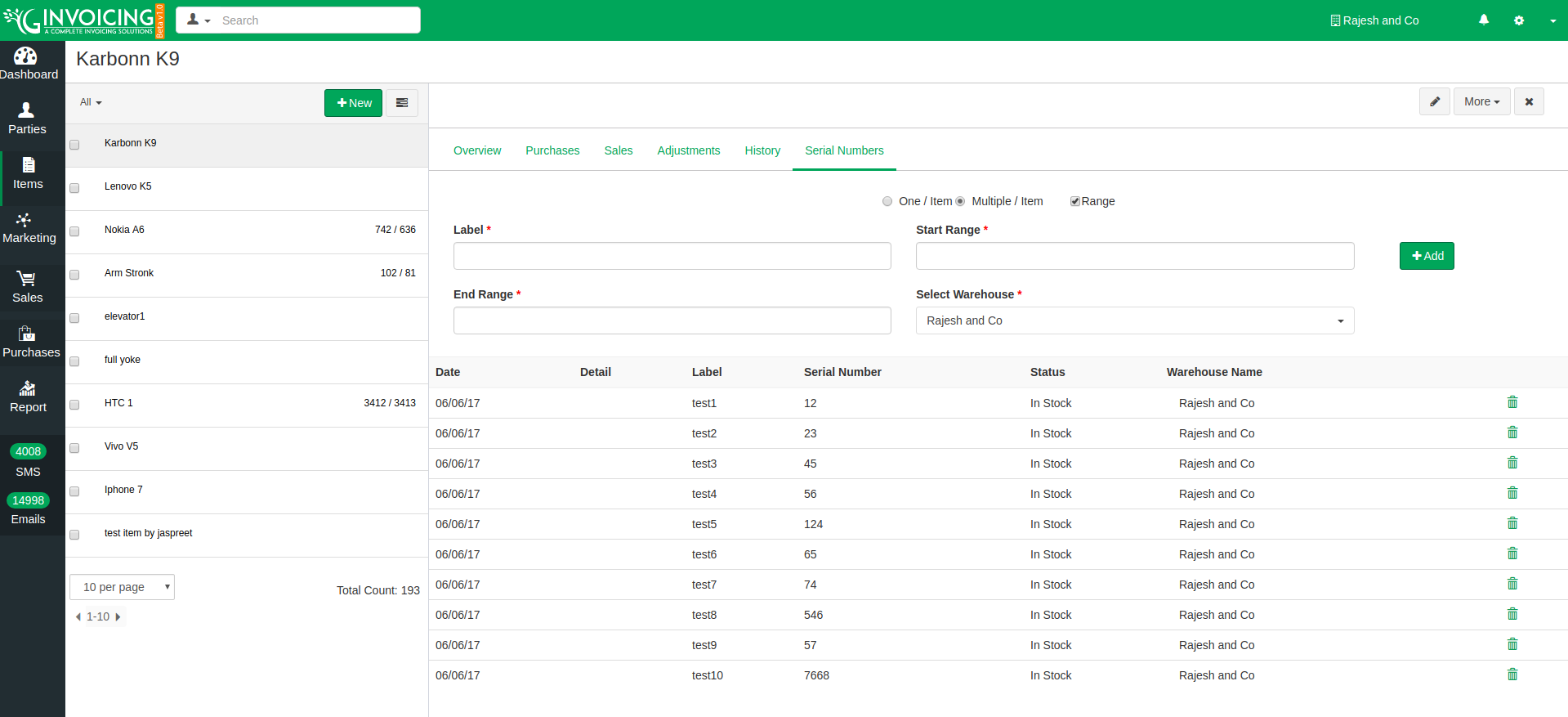
Inventory Reports
Product Sales Report:
- The product sales report includes the following data fields – PRODUCT NAME, MARGIN, QTY SOLD, TOTAL SALES PRICE.
- Other than giving you the general sales stat for your inventory items, this report also calculates the average profit(%) made by you for an item during a chosen timeframe.
- Clicking on a product name on this report will redirect you to the items module bearing the overview page of that item.
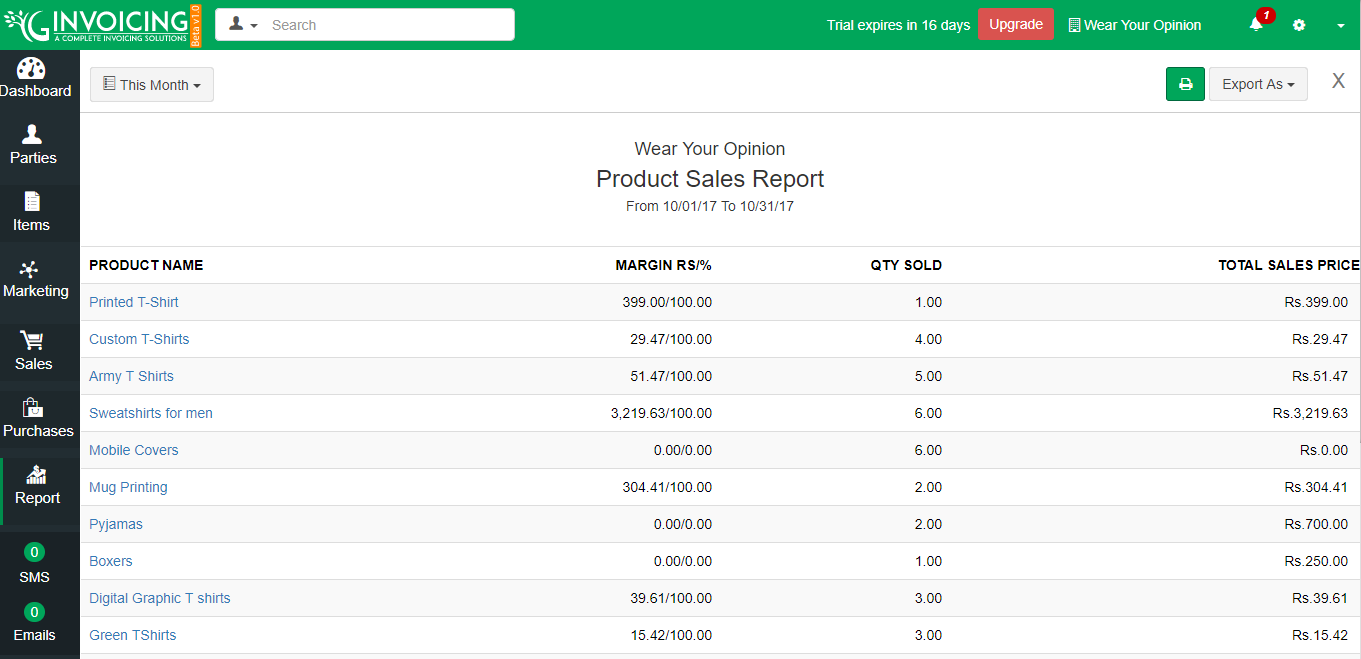
Active Purchase Orders Report
Inventory Details: The inventory details report includes the following data fields- PRODUCT NAME, QUANTITY ORDERED, QUANTITY RECEIVED, QUANTITY SOLD AND QUANTITY AVAILABLE. QUANTITY ORDERED: This quantity will be calculated based on the number of Delivered purchase orders currently available for an item. QUANTITY RECEIVED: This quantity will be calculated based on the number of Received and Partial Received orders currently available for an item. QUANTITY SOLD: This quantity will be calculated based on the number of Invoices sent currently available for an item. QUANTITY AVAILABLE:This quantity is calculated based on difference of Quantity received and Quantity sold.

Warehouse Report
Provides Item wise details for different warehouses. 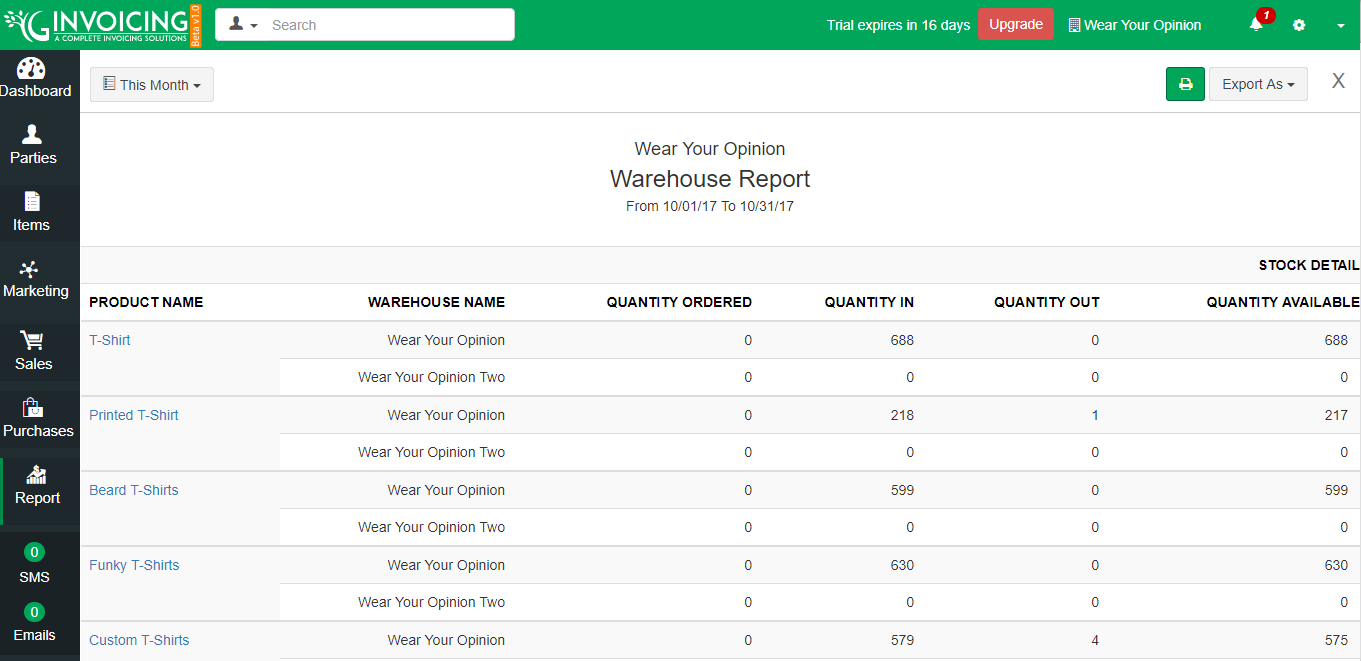
On analyzing and understanding the needs of entrepreneurs, our customers and the ever changing market, we came to know that one of the core foundations of developing a business is proper inventory management.
Every organization has its own way of managing their inventory. But the process gets harder and becomes more complex as you reach out to more customers and new markets. Hence we here at GI are providing with all new module that will make your inventory management transparent and lucid. The all new inventory module consist of following sections:
- Warehouse
- New Item interface
- Adjustments
- Transfer Order
- Purchase Order
- Bills
Warehouse
Managing multiple warehouses at one place has never been so easier. GI inventory provides you with a sleek multi-warehouse system that allows you to track and manage your inventory seamlessly across different locations. The warehouse module in settings allows you to do the following tasks:
- Enable multiple warehouse.
- Edit a warehouse.
- Mark a warehouse as primary
- Mark a warehouse as Inactive.
- Mark an Inactive warehouse as Active.
- Disable multiple warehouse.
New Item Interface
We have come up with the new dual view of items. Users will now have options to create items under two broad categories.
- Product
- Service
Another categorization will be as:
- Inventory item.
- Non-Inventory item.
Adjustment
Inventory adjustments are used to synchronize the inventory or stock to account for things that occur outside the normal business like theft, damaged goods, data entry error etc. You can perform two types of adjustment:
- Quantity Adjustment.
- Value Adjustment.
Quantity Adjustment:
You can add or remove stocks from the quantity and record them as adjustments. To make an adjustment, simply open Items->Adjustment and the select Quantity Adjustment.

Value Adjustment
You make a value adjustment to your stock in your inventory, when the value of the stock increases or decreases due to any reason. **For example: **If the value of the stock of microwave you have, decreases due to aging, you need to make a value adjustment on the Current Value, by typing the new value against Change Value. The Adjusted Value field will automatically get populated with the appropriate value. 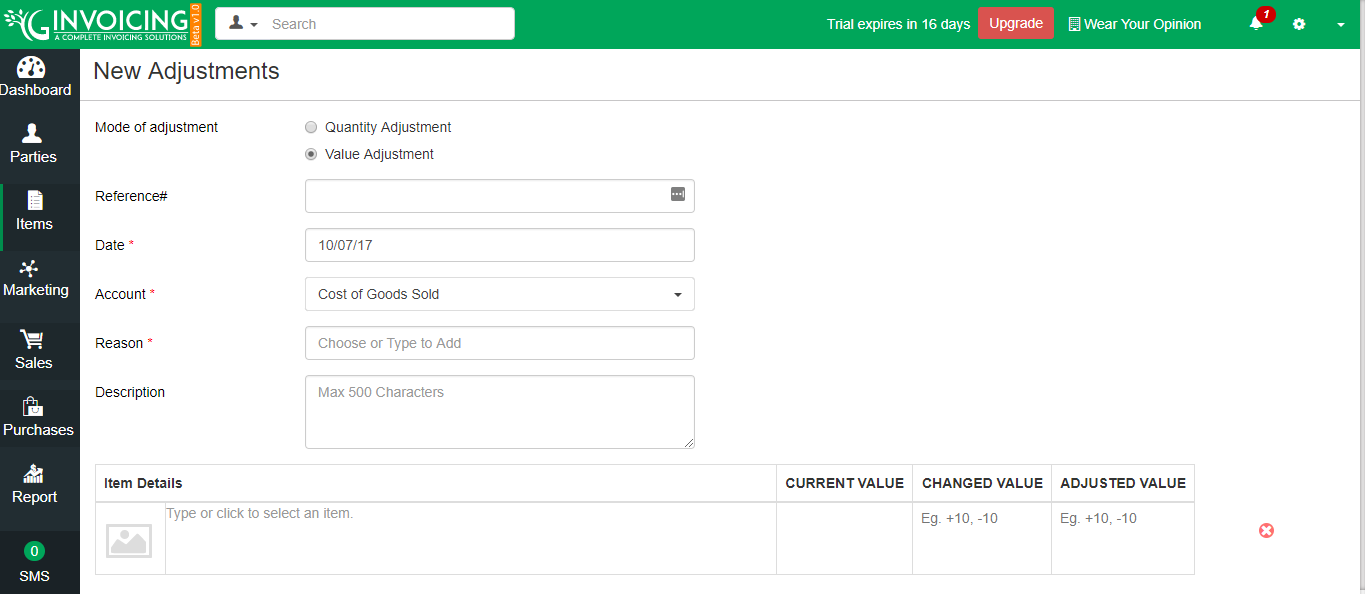
Transfer Orders
Transfer Orders allow you to transfer stock from one warehouse to another and automatically updating item stock in respective warehouse, thereby greatly reducing the hassle of manually updating the stock levels. You can perform following actions for Transfer Orders:
- Create a new Transfer Order.
- Receive a Transfer Order.
- Printing Transfer Order.
- Swapping Warehouses in Transfer Order.
- Deleting a Transfer Order.
- Importing a Transfer Order.
- Exporting a Transfer Order.
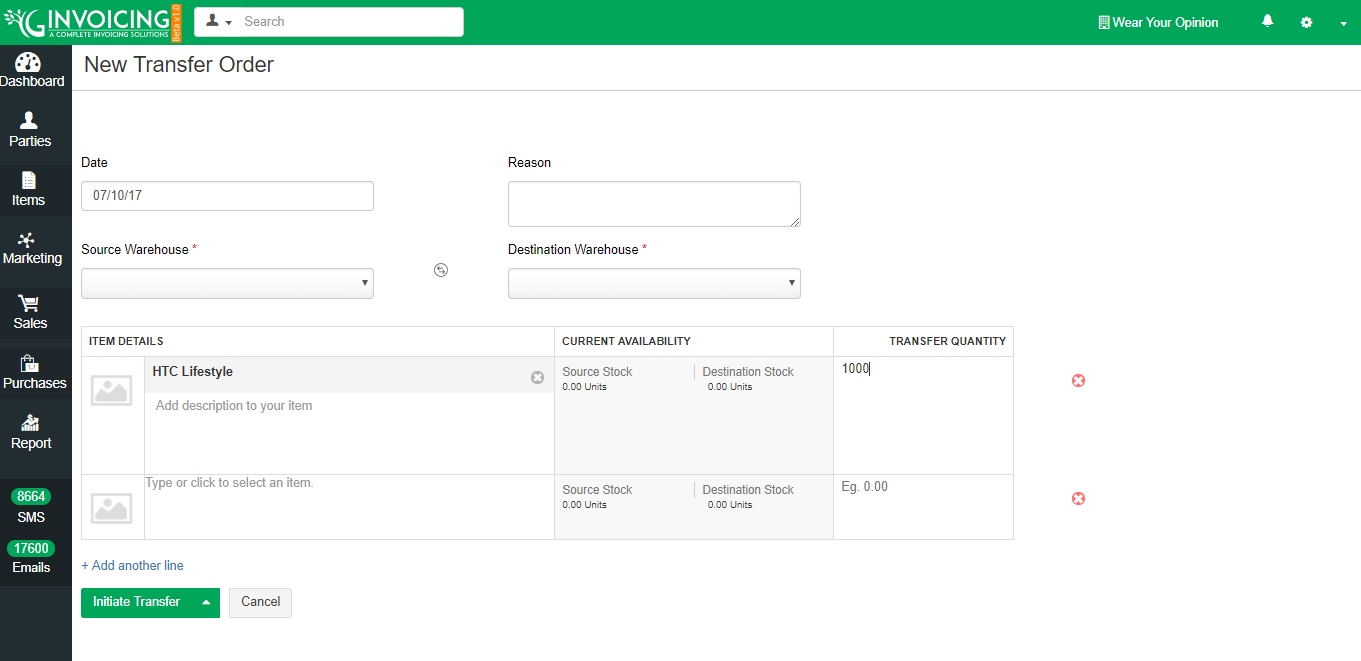
Purchase Orders
A purchase order is an official document that you issue to your vendors, indicating relevant information about what you want to buy, the quantity, the price agreed for that particular product or service. Purchase Order Workflow:
- Following actions can be performed on Purchase Orders.
- Create a new Purchase Order.
- Edit a Purchase Order.
- Delete a Purchase Order.
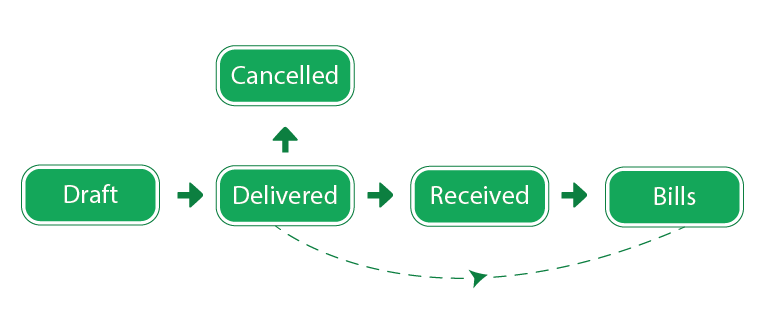
Following actions can be performed on Purchase Orders
- Create a new Purchase Order.
- Edit a Purchase Order.
- Delete a Purchase Order.
Bills
When your supplies goods or services to you on credit, you are sent an invoice that details the amount of money you owe him or her.You can record this as a bill in GI and track until it’s paid.
Bill workflow: 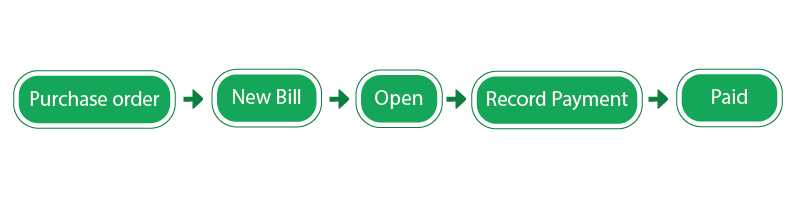
Following actions can be performed on bills:
- Create a Bill from purchase order.
- Record Payment against a bill.
- Cancel or Delete a Bill.
- Update a Bill.
Serial Numbers
We have included tracking of items via serial number. Serial numbers are unique to individual product. Usage of serial numbers is solely dependent on the user requirement, users are provided with options to enable or disable serial numbers as required. We provide users with following options to create serial numbers: One per item: Here only one serial number will be applicable to individual item. Multiple per item: Here user can provide manually/automatically serial number for individual item or can define a range to generate the complete list of numbers by the system.</p> 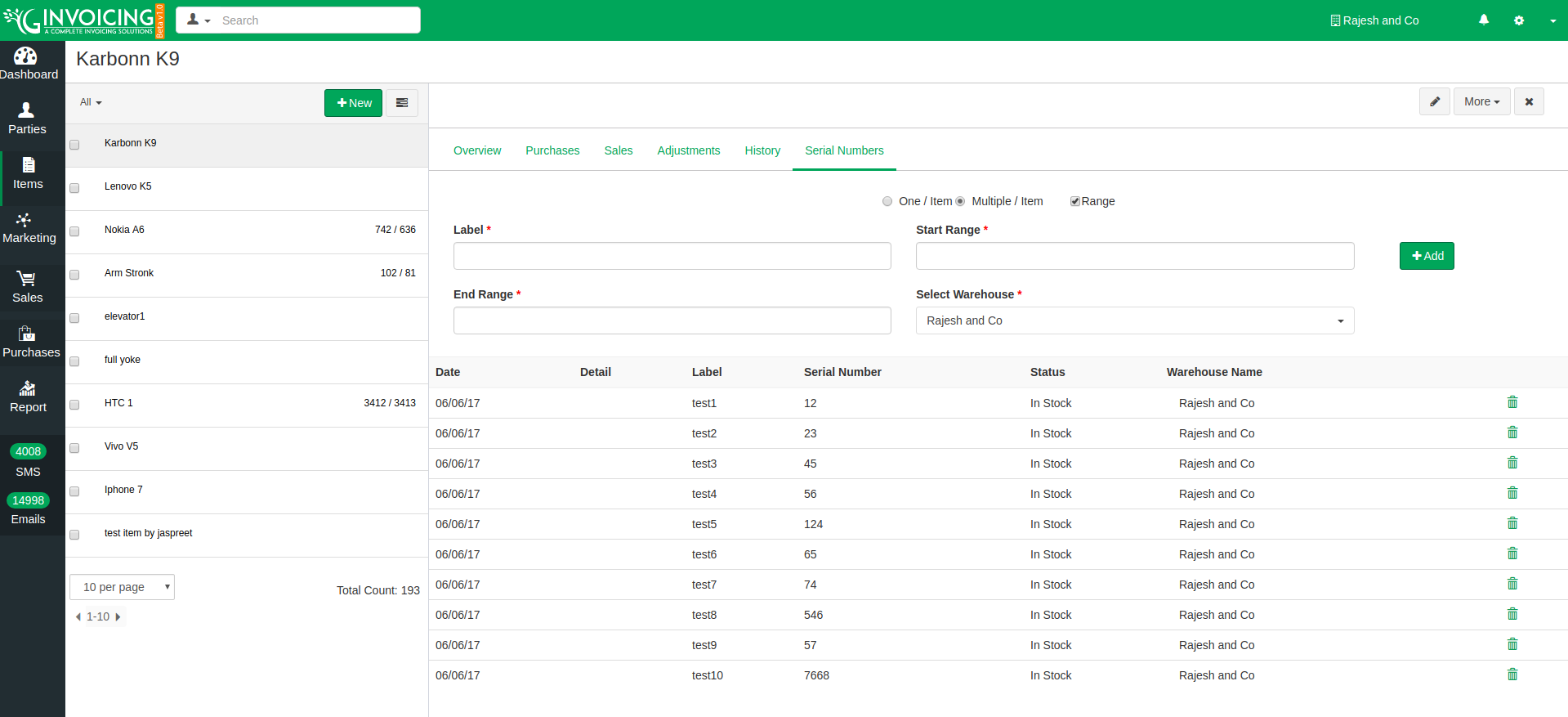
Inventory Reports
Product Sales Report:
- The product sales report includes the following data fields – PRODUCT NAME, MARGIN, QTY SOLD, TOTAL SALES PRICE.
- Other than giving you the general sales stat for your inventory items, this report also calculates the average profit(%) made by you for an item during a chosen timeframe.
- Clicking on a product name on this report will redirect you to the items module bearing the overview page of that item.
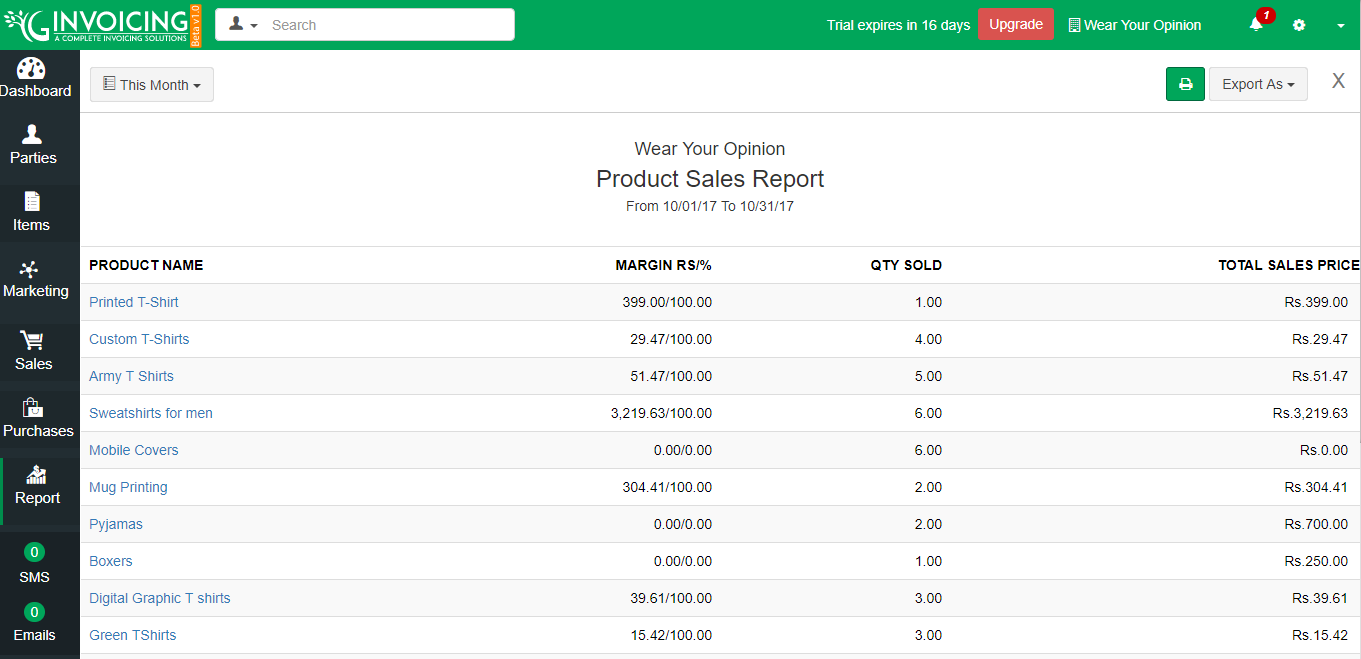
Active Purchase Orders Report
Inventory Details: The inventory details report includes the following data fields- PRODUCT NAME, QUANTITY ORDERED, QUANTITY RECEIVED, QUANTITY SOLD AND QUANTITY AVAILABLE. QUANTITY ORDERED: This quantity will be calculated based on the number of Delivered purchase orders currently available for an item. QUANTITY RECEIVED: This quantity will be calculated based on the number of Received and Partial Received orders currently available for an item. QUANTITY SOLD: This quantity will be calculated based on the number of Invoices sent currently available for an item. QUANTITY AVAILABLE:This quantity is calculated based on difference of Quantity received and Quantity sold.

Warehouse Report
Provides Item wise details for different warehouses. 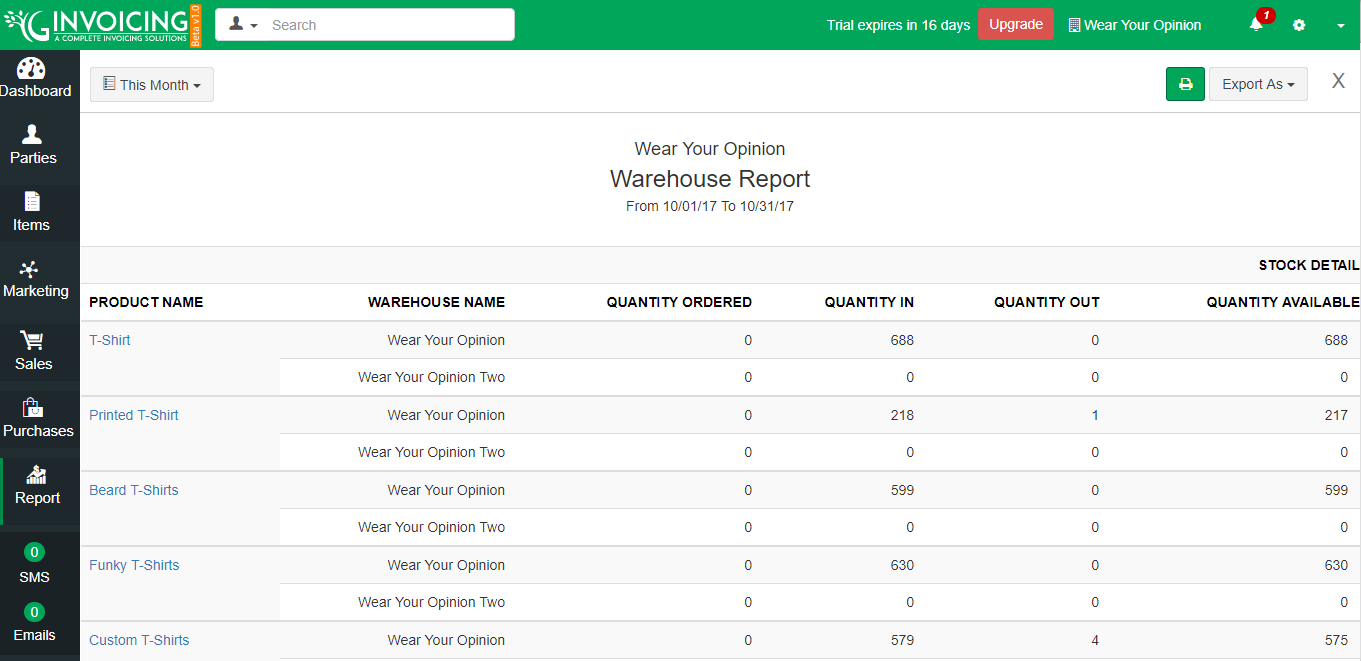
GInvoicing: Making invoicing easy and fun
Invoicing is a tedious task when it comes to management. The bundles of papers and huge space to keep the records safe make a person’s work miserable. Well, today when the world has already gone digital invoicing too has become a simple task. Paperless invoices are easier to manage and process. Not to forget, the high security. You don’t need to worry about the misplaced invoices or the rotten ones because all the data is saved on the server. G invoicing lets you manage the history of all your clients effortlessly. All that is required is the registration and then subsequently the smooth login. Pretty much simple, is not it? But there is a lot more behind the scenes. You get the insights to your business revenue as you can get different kinds of reports. Moreover, you get to manage your entire inventory through this invoicing management portal.
Usability has been given the utmost importance after security. The portals that needs to be explained in order to be used is of no use. G invoicing, however has everything right in front of your eyes. You can surf through it just like you are flowing through some story.
Invoicing is a tedious task when it comes to management. The bundles of papers and huge space to keep the records safe make a person’s work miserable. Well, today when the world has already gone digital invoicing too has become a simple task. Paperless invoices are easier to manage and process. Not to forget, the high security. You don’t need to worry about the misplaced invoices or the rotten ones because all the data is saved on the server. G invoicing lets you manage the history of all your clients effortlessly. All that is required is the registration and then subsequently the smooth login. Pretty much simple, is not it? But there is a lot more behind the scenes. You get the insights to your business revenue as you can get different kinds of reports. Moreover, you get to manage your entire inventory through this invoicing management portal.
Usability has been given the utmost importance after security. The portals that needs to be explained in order to be used is of no use. G invoicing, however has everything right in front of your eyes. You can surf through it just like you are flowing through some story.